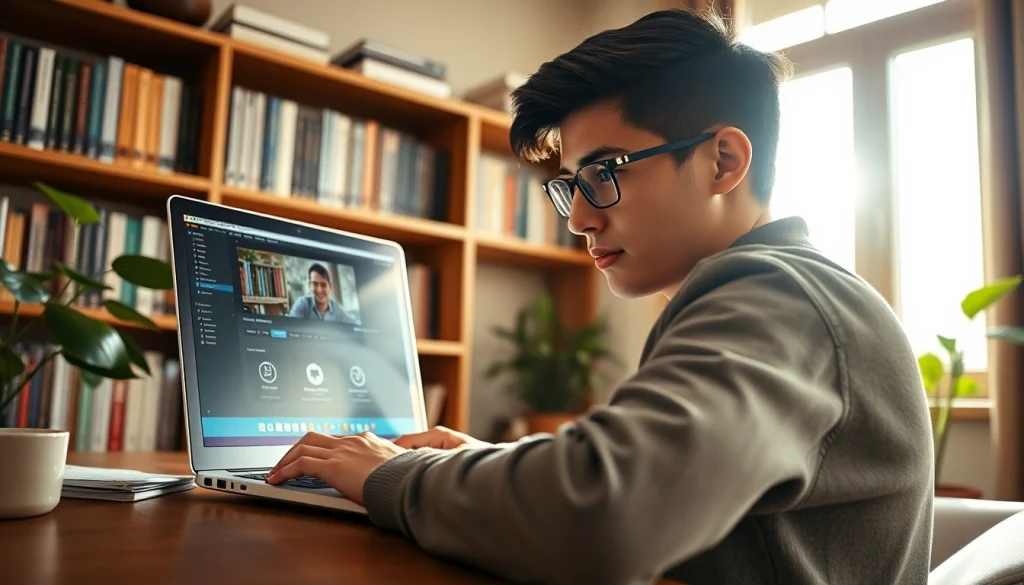Introduction to How to Screen Record on Mac
Screen recording on a Mac is not just a handy feature; it can significantly enhance how you share information and engage your audience. Whether you want to create tutorials, conduct software demonstrations, or even record gaming sessions, knowing how to screen record on mac is essential. In this comprehensive guide, we will dive deep into the intricacies of screen recording, providing you with the knowledge needed to utilize this feature efficiently.
Understanding Screen Recording
Screen recording enables users to capture whatever is displayed on their screen. This includes not only the visuals but also sounds generated from applications or the system itself. As a powerful tool, screen recording is prevalent among educators, streamers, and professionals. Various software options exist, offering diverse functionalities, such as editing capabilities and the option to add live narration.
Benefits of Capturing Your Screen
Utilizing screen recording brings several notable benefits:
- Enhanced Communication: Visual aids can often convey messages more effectively than written content alone, making screen recordings invaluable in presentations.
- Creation of Tutorial Content: Screen recordings are perfect for creating how-to videos, walkthroughs, or tutorials, simplifying complex subjects for viewers.
- Record Live Events: Whether it’s a webinar or a gaming stream, screen recording allows you to capture and share experiences in real-time.
- Flexible Editing Options: Recorded content can often be edited post-capture to improve quality or focus on specific aspects.
- Documentation of Work Processes: For professionals, screen recording serves as a means to document workflows and training procedures.
Basic Tools for Screen Recording on Mac
Mac computers come equipped with built-in tools for screen recording, such as QuickTime Player and the Screenshot tool (introduced in macOS Mojave). In addition to these native options, numerous third-party applications can enhance your recording capabilities. Understanding both basic and advanced tools will ensure that you are well-equipped to record efficiently.
Preparing Your Mac for Screen Recording
Before diving into the actual recording process, there are several preparatory steps to optimize your Mac:
Necessary System Edits
Firstly, it’s essential to ensure that your Mac’s operating system is updated to the latest version. Updates not only improve performance but can also enhance the functionality of recording software. Additionally, consider the following:
- Check your microphone settings: Ensure that your mic is correctly set up if you plan to record audio.
- Adjust system preferences: Review your display settings and adjust resolution for optimal recording quality.
- Close unnecessary applications: Freeing up system resources can help prevent lag during the recording process.
Selecting the Right Recording Software
When it comes to selecting screen recording software, your choice will depend on your specific needs:
- QuickTime Player: A simple, built-in application suitable for most screen recording needs.
- Screenshot Tool: Introduced in macOS Mojave, this tool allows for easy access to screen recording features.
- Third-Party Applications: For advanced features, such as editing and overlay capabilities, consider alternatives like Camtasia or ScreenFlow.
Configuring Recording Settings
Setting up your recording parameters is vital for achieving the best results. Typical configurations include:
- Choosing the right resolution: Higher resolutions provide better quality but can occupy more storage space.
- Setting frame rates: Consider how smooth you want the video to be, with 30 frames per second being standard for most uses.
- Selecting audio inputs: Choose whether to record system audio, external sound, or both.
Step-by-Step Guide on How to Screen Record on Mac
Now that you are prepared to screen record, let’s explore a detailed step-by-step guide to accomplish this task effectively:
Using QuickTime Player for Screen Recording
QuickTime Player is perhaps the most straightforward method for screen recording on Mac. Here’s how:
- Open QuickTime Player from your Applications folder.
- Navigate to the menu bar and select File > New Screen Recording.
- A recording window will appear. Press the red Record button.
- You can choose to click to record the entire screen or drag to select a portion of the screen.
- If prompted, select your audio source, if.any. If you wish to include audio in your recording, click the arrow next to the record button and choose your microphone.
- To stop recording, click the Stop button in the menu bar or press Command + Control + Esc.
- Once stopped, your recording will open automatically. From here, you can review and save your video.
Utilizing Built-in Mac Features for Efficient Recording
Aside from QuickTime, the built-in Screenshot tool provides a powerful way to record your screen:
- Press Command + Shift + 5 to open the Screenshot toolbar.
- Select whether you want to record the entire screen, a selected window, or a selected portion.
- Click on Options to set your audio preferences, timer, and save location.
- Hit the red Record button to begin recording.
- To stop, click the Stop button in the menu bar or press Command + Control + Esc.
Alternative Applications for Advanced Features
If you require more advanced capabilities such as extensive editing tools or overlay features, third-party screen recording applications come in handy:
- Screencast-O-Matic: A web-based application that offers extensive editing features and cloud storage.
- OBS Studio: Excellent for gamers, providing options for live streaming as well as recording.
- Camtasia: A powerful tool for creating professional-grade tutorials with robust editing options.
Editing and Enhancing Your Screen Recordings
After your screen recording is complete, the next step involves editing. Simple edits can greatly enhance the quality of your final product:
Basic Editing Techniques for Recorded Videos
Most recording software allows for basic edits. Some common techniques include:
- Trimming: Remove unnecessary sections from the start or end of your video to enhance focus.
- Splitting: Divide longer recordings into shorter, more digestible segments.
- Adjusting Speed: Speeding up parts of the video or slowing them down can help emphasize important points.
Adding Annotations and Effect Enhancements
Annotations, highlights, and effects can make your videos more engaging:
- Text Overlays: Adding text can help clarify points or titles for different segments.
- Highlights: Use highlighting tools to draw attention to critical areas of the screen during demonstrations.
- Transitions: Smooth out cuts between segments to maintain a natural viewing experience.
Exporting Your Final Recording
After editing, it’s crucial to export your recording in the most effective format. Consider these factors when exporting:
- File format: MP4 is usually the best choice for compatibility.
- Resolution: Decide on the resolution based on where the video will be shared (higher for platforms like YouTube).
- File size: Optimize your recording for a balance between quality and size for faster loading times.
Troubleshooting Common Issues in Screen Recording
Screen recording may sometimes present challenges. Here are solutions for some common issues:
Resolving Audio and Video Sync Problems
If you notice that your audio and video are out of sync, consider the following solutions:
- Check your playback settings: Ensure you’re playing the video in a suitable media player.
- Re-record with adjusted settings: Sometimes, a simple re-recording with changed audio settings can fix the issue.
- Editing software tools: Most video editing software includes features to align audio and video tracks manually.
Freeing Up Storage Space for Recordings
Limited storage can affect recording quality and performance. To free up space:
- Delete unnecessary files: Clean out files you no longer need, especially large media files.
- Use cloud storage: Offload less frequently accessed files to cloud services.
- Empty Trash: Ensure you empty your Trash regularly to reclaim that storage.
Addressing Software Compatibility Concerns
Compatibility issues may arise when using different software tools. Address these concerns by:
- Ensuring software is up-to-date: Updates often resolve bugs and compatibility issues.
- Checking system requirements: Ensure your system meets the needs of the software you are using.
- Consulting user forums: These communities often contain solutions to common problems encountered by other users.